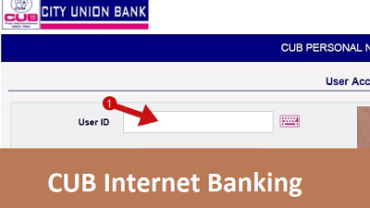If you search the latest reports, India has become a home to innumerable commercial banks and financial organizations. The banking sector of India is improving as years are passing by. The Southern side of India is the home to various banks such as Canara Bank. Today, we’ll be talking about one of the most oldest Indian bank, City Union Bank (CUB).
City Union Bank is a retail banking company that is headquartered in Kumbakonam, Tamil Nadu. It is a private bank that was founded in 1904. Initially, it was just a regional bank, but now it has expanded its services throughout the country with 700 branches.
Further, we’ll be discussing CUB internet banking and its features. We’ll also be sharing the registration and login process of CUB internet banking.
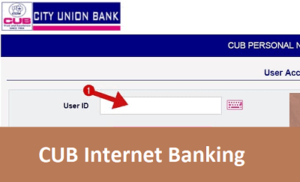
Features Of CUB Net Banking
- CUB internet banking is simple and easy to understand. The interface and details are user-friendly. Transferring funds with CUB internet banking is like a cakewalk. You can instantly transfer funds 24/7 without any hassle.
- You can check your account balance round the clock anywhere and anytime. You can even check all your recent transactions related to your account. Apart from CUB online portal, internet banking is also accessible through the CUB mobile application.
- Apart from checking the account related information, you can even edit your registered mail ID, mobile number, etc. You can also pay your bills directly from your smartphone or desktop through CUB internet banking.
- If you have taken any loan from CUB, so you can check all the loan related information through internet banking. You can check the status of your loan.
- With CUB internet banking, you can even block/unblock your credit or debit card. You can also request for a new debit card. There are some other card facilities provided by CUB internet banking, such as PIN change, spending limits, etc.
Now, let’s know the registration process of CUB internet banking.
How To Register For CUB Internet Banking?
- You have to visit the nearest branch of CUB. Then, you have to fill the internet banking form by providing your personal details. You can download the form through this link, https://www.cityunionbank.com/downloads/personalnet_SMS.pdf.
- Users have to submit this form with a valid signature. The branch will validate your form and personal details. After successful validation, the branch will post the User ID and password to the customer’s address.
- How To Login To Your CUB Internet Banking Account?
- You simply have to follow the login button, which can be seen on the official internet banking portal. The official internet banking portal of CUB is ”https://www.onlinecub.net/.”
- When you will visit the page through this link, you’ll get two options ‘Corporate Banking’ and ‘Personal Banking.’ Once you select your banking option, you have to enter your User ID and password.
- Now hit the ‘Login’ button and access your internet banking account.